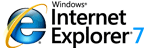 Internet Explorer (IE) has been largely synonymous to browsing the internet ever since Microsoft decided to bundle it with Windows 95 operating system. The much heralded browser wars between Microsoft and Netscape accelerated progressive innovation of new features to the web browser which ended with the demise of Netscape’s Navigator browser. Unfortunately, ever since Microsoft released version 6 of the browser released to the public about five years ago dominating the web browser arena, innovation of new functionality or interface tweaks have grounded to a halt.
Internet Explorer (IE) has been largely synonymous to browsing the internet ever since Microsoft decided to bundle it with Windows 95 operating system. The much heralded browser wars between Microsoft and Netscape accelerated progressive innovation of new features to the web browser which ended with the demise of Netscape’s Navigator browser. Unfortunately, ever since Microsoft released version 6 of the browser released to the public about five years ago dominating the web browser arena, innovation of new functionality or interface tweaks have grounded to a halt.
The resurgence of a strong competitor to IE in the form of Mozilla Firefox has caused Microsoft to restart its efforts in this arena. After about a year and a half since the announcement that the 7th version of IE was in development, Release Candidate 1 (latest version at time of writing) of Internet Explorer 7 (IE7) has been released to the public for testing. A RC1 status would mean a close to complete final version where the goal would be to iron out bugs which appear before the final release is shipped. With lots of promise by Microsoft that this browser will help stem its eroding market share, here are the new features which have been introduced to regain its foothold.
New look-and-feel (and name)
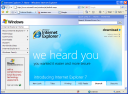 {.imagelink}First thing you would notice once you start it up is the name change. As part of Microsoft’s rebranding exercise, it is no longer called Microsoft Internet Explorer but Windows Internet Explorer instead. The overall look and feel of the browser has been tweaked rather substantially, with the placement of buttons changed and certain toolbars hidden from view by default. Compared to Internet Explorer 6 (IE6), it is slimmer and thus takes up less vertical screen space. The address bar is now sandwiched between the back/forward buttons and the stop/refresh buttons which are on its left and right respectively. Most other browsers have these buttons grouped together on the left of the address bar and if this was aimed to differ it from other browsers, I personally believe it is a mistake. Another addition where the idea seems to have originated from other browsers is the search box, located at the right of the stop button.
{.imagelink}First thing you would notice once you start it up is the name change. As part of Microsoft’s rebranding exercise, it is no longer called Microsoft Internet Explorer but Windows Internet Explorer instead. The overall look and feel of the browser has been tweaked rather substantially, with the placement of buttons changed and certain toolbars hidden from view by default. Compared to Internet Explorer 6 (IE6), it is slimmer and thus takes up less vertical screen space. The address bar is now sandwiched between the back/forward buttons and the stop/refresh buttons which are on its left and right respectively. Most other browsers have these buttons grouped together on the left of the address bar and if this was aimed to differ it from other browsers, I personally believe it is a mistake. Another addition where the idea seems to have originated from other browsers is the search box, located at the right of the stop button.
Tabbed browsing
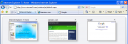 {.imagelink}A greatly overdue feature that should have been implemented years ago is tabbed browsing. It allows multiple websites (tabs) to be contained within a single browser window which reduces clutter on your taskbar when you have too many IE windows open and also allows you to quickly switch between different pages more efficiently. IE based web browsers such as Maxthon and Avant Browser have long had this feature by encapsulating multiple windows into its shell, but this is the first version of IE from Microsoft which has tabbed browsing built-in.
{.imagelink}A greatly overdue feature that should have been implemented years ago is tabbed browsing. It allows multiple websites (tabs) to be contained within a single browser window which reduces clutter on your taskbar when you have too many IE windows open and also allows you to quickly switch between different pages more efficiently. IE based web browsers such as Maxthon and Avant Browser have long had this feature by encapsulating multiple windows into its shell, but this is the first version of IE from Microsoft which has tabbed browsing built-in.
A nice feature which is currently unique to IE7 is the ability to visually preview the content of the currently available tabs and switch between them through the Quick Tabs function.
Security features
Security vulnerabilities have continually plagued IE6 allowing alternative web browsers to use this point to lure people away to use their browsers instead. ActiveX, a technology which is enabled in IE to enable interactive content on websites has constantly been the main entry point of spyware/malware infections as it is easily exploited. In IE7, an ‘ActiveX opt-in’ mechanism has been put in place to ensure only the essential ActiveX controls are enabled while the rest are disabled unless explicitly allowed to.
Phishing filter
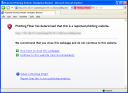 {.imagelink}Phishing (pronounced ‘fishing’) to the uninitiated is using scam-like techniques to fraudulently gain sensitive information such as credit card details or passwords. Tricks usually revolve around emails which are carefully disguised as legitimate official correspondence from financial institutions with links pointing to a fraudulent website. The phishing filter built into IE7 would scan websites you visit and immediately block access if it finds a match in Microsoft’s database of known phishing sites. If the site is not found in the database but contains elements of a typical site of that nature, you would be alerted as well. Judging by its usefulness, it seems odd that this feature is actually disabled by default.
{.imagelink}Phishing (pronounced ‘fishing’) to the uninitiated is using scam-like techniques to fraudulently gain sensitive information such as credit card details or passwords. Tricks usually revolve around emails which are carefully disguised as legitimate official correspondence from financial institutions with links pointing to a fraudulent website. The phishing filter built into IE7 would scan websites you visit and immediately block access if it finds a match in Microsoft’s database of known phishing sites. If the site is not found in the database but contains elements of a typical site of that nature, you would be alerted as well. Judging by its usefulness, it seems odd that this feature is actually disabled by default.
RSS
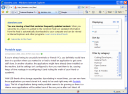 {.imagelink}As publishers everywhere have started syndicating their content using RSS (Really Simple Syndication), it was only natural for IE to support this. A feed reader and discovery tool is included in IE7 which enables the automatic detection of a feed presence as well as viewing and subscribing to feeds.
{.imagelink}As publishers everywhere have started syndicating their content using RSS (Really Simple Syndication), it was only natural for IE to support this. A feed reader and discovery tool is included in IE7 which enables the automatic detection of a feed presence as well as viewing and subscribing to feeds.
So, should you upgrade to this browser when the final version is released? Well, it actually will be done automatically unless you tell it otherwise. The update to IE7 will be automatically distributed as a high priority update through Windows Update when it is released.
That said, IE7 does indeed resolve shortcomings prevalent in IE6 besides introducing much needed features to bring it up to par with alternative browsers currently available and thus is a worthy update. Unfortunately, Microsoft would have to do a lot more if it wishes to regain the market share it has lost as the new version does not offer anything revolutionary but only manages to keep up with the two of its closest competitors, Mozilla Firefox and Opera.
