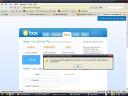![]() If you have used word processing software such as Microsoft Word long enough, you would probably know by now that all the fancy formatting and styling you have for your document on your computer may look totally horrendous on another machine, especially when viewed with other ‘compatible’ word processing software such as Open Office‘s Writer or other freely available viewers.
If you have used word processing software such as Microsoft Word long enough, you would probably know by now that all the fancy formatting and styling you have for your document on your computer may look totally horrendous on another machine, especially when viewed with other ‘compatible’ word processing software such as Open Office‘s Writer or other freely available viewers.
To avoid this problem, one easy way is to generate PDFs of your document which you can then distribute which you can be sure they would be able to view it without any issues.
Adobe‘s PDF format is probably the de facto standard when it comes to document viewing. The Adobe Reader software which is used to view PDF files is free and is installed in most computers nowadays. Another free PDF viewer which you can use instead is Foxit Reader.
So now to generating PDFs! Just follow the steps below and you should be able to start generating them real soon:
- Download PDFCreator from here (get the .msi version, i.e. zPDFCreator-0_9_3-AD_DeploymentPackage-WithoutToolbar.msi).
- Install PDFCreator by running the .msi file which you downloaded earlier. If you go to ‘Printers and Faxes’, you should see a new ‘PDFCreator’ printer installed.
- Open your document as usual, get to the print dialog, choose printing preferences and then select the PDFCreator printer.
- Hit ‘Print’ as usual and you would then be prompted on the filename of the PDF file and where you want to save it to.
With PDFCreator, you can practically generate PDFs from any application which supports printing. There are other settings you can choose from in PDFCreator such as having the PDF encrypted to prevent unauthorised copying.
Another PDF generating software which you can try out instead is CutePDF Writer which does the same thing, but requires you to download and install the Ghostscript converter separately and does not have that many features as compared to PDFCreator.