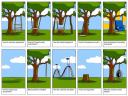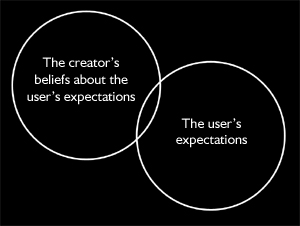_Edit (2010-09-19): To those of you who are coming via the Google search of a Bloglines replacement, I’ve actually switched to Google Reader nearly 4 years ago (October 2006) and have not looked back since. This article was more of a comparison of what was available in August 2006, and if you are looking for a Bloglines replacement in 2010, Google Reader is definitely what I would recommend switching to. :)
_
—
After heaping praises on Bloglines in my previous post on RSS feeds, it seems to have gone through quite a fair bit of downtime which wasn’t particularly pleasing. :( Feeling disgruntled, I started researching (again) on the latest breed of web based and desktop based RSS (feed) readers currently available to find a worthy replacement of Bloglines.
By checking out the features as well as screenshots from the respective RSS readers’ websites, I filtered down the readers (aggregators) which I would be testing more thoroughly to:
Email applications which have RSS feed management:
Notable absentees from that list would be Google Reader, Firefox‘s live bookmarks. As stated in my previous post, I have tried Google Reader and I loath the AJAX interface for it as it just doesn’t work as efficiently as Bloglines’s two pane interface. Neither do I like Firefox’s current live bookmarks setup.
To ensure all the RSS readers are tested in the same manner I would usually use Bloglines, I exported the whole list of feeds from it (which came up to about 93..). You can do this by clicking on the ‘Edit’ link just under the ‘My Blog’ tab when you’re viewing the ‘My Feeds’ tab on the left pane, and then click ‘Export Subscriptions’ link which is right at the bottom of that pane (under the header ‘Extras’).
Read on for the details..
Outlook 2007 Beta 2
 {.imagelink}My software engineering project teammate was sort of raving about it and I was playing around with its calendars and reminders which lead to it being the first to be tested. Importing the exported feeds from Bloglines was relatively straightforward. But the moment that was done, the quirks begun to surface. Firstly, I didn’t quite like how the feeds were treated as separate email messages. It probably might be possible to get around this, but this leads to my third point which is there are way too many options which one has to go through just to get things to display accordingly. Secondly, it was awfully slow in synchronising with all the feeds after the initial run.
{.imagelink}My software engineering project teammate was sort of raving about it and I was playing around with its calendars and reminders which lead to it being the first to be tested. Importing the exported feeds from Bloglines was relatively straightforward. But the moment that was done, the quirks begun to surface. Firstly, I didn’t quite like how the feeds were treated as separate email messages. It probably might be possible to get around this, but this leads to my third point which is there are way too many options which one has to go through just to get things to display accordingly. Secondly, it was awfully slow in synchronising with all the feeds after the initial run.
No doubt Outlook is an excellent email application as I’ve used it before during my internship but I don’t think it’s suited for those looking for an easy to use and configure RSS reader. It might appeal to those who already use Outlook for email/calendaring heavily, but not for the masses who rely on web based email.
Mozilla Thunderbird
 Mozilla Thunderbird does the same thing as Outlook with message viewing but is a bit faster in synchronising with all the feeds. Another odd thing Outlook and Thunderbird show during the import is the loss of categories which I had in Bloglines.
Mozilla Thunderbird does the same thing as Outlook with message viewing but is a bit faster in synchronising with all the feeds. Another odd thing Outlook and Thunderbird show during the import is the loss of categories which I had in Bloglines.
.
Feedreader
 Next is probably the most short lived test, which was Feedreader. After installation, it had 3 folders with 4-6 feeds in each. I couldn’t remove the folders straightaway as it pops up an error message saying that there are feeds in it. I eventually managed to remove all the default subscriptions by deleting off subscriptions.xml and headlines.xml from its application data directory, but the folders still required manually deleting. This default behaviour was deemed impractical to me, so I just moved on. :D
Next is probably the most short lived test, which was Feedreader. After installation, it had 3 folders with 4-6 feeds in each. I couldn’t remove the folders straightaway as it pops up an error message saying that there are feeds in it. I eventually managed to remove all the default subscriptions by deleting off subscriptions.xml and headlines.xml from its application data directory, but the folders still required manually deleting. This default behaviour was deemed impractical to me, so I just moved on. :D
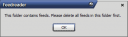
SharpReader
 SharpReader synchronises with all the feeds pretty quickly. However, it uses the same interface like the others of separating each feed’s entries into separate messages.
SharpReader synchronises with all the feeds pretty quickly. However, it uses the same interface like the others of separating each feed’s entries into separate messages.
.
Pluck
 Pluck Firefox edition was tested next. It basically is a Firefox extension which uses a sidebar and also the status bar to notify of new updates. So it’s sort of a hybrid RSS reader being half desktop and web based. Overall, it seems pretty decent, displays feed entries sequentially without having to click through one by one. Unfortunately during testing, there were noticeable slowdowns at times when loading certain feeds, and certain feeds had entries which overflowed and overlapped the next one (might not be Pluck’s fault). Besides that, being a Firefox extension, this probably increases the memory usage of Firefox even further, which probably is something I would want to avoid.
Pluck Firefox edition was tested next. It basically is a Firefox extension which uses a sidebar and also the status bar to notify of new updates. So it’s sort of a hybrid RSS reader being half desktop and web based. Overall, it seems pretty decent, displays feed entries sequentially without having to click through one by one. Unfortunately during testing, there were noticeable slowdowns at times when loading certain feeds, and certain feeds had entries which overflowed and overlapped the next one (might not be Pluck’s fault). Besides that, being a Firefox extension, this probably increases the memory usage of Firefox even further, which probably is something I would want to avoid.
I tried out the web edition of Pluck as well which is supposed to work like Bloglines. It is very very slow and had very bad usability which might explain why this edition is so well hidden on Pluck’s website (I had to use Google to search for it XD).
Best Two RSS readers
Now for the last two RSS readers which I believe are the closest in being able to replace Bloglines: Greatnews and Newsgator.
Greatnews
 Greatnews was recommended to me by Khim Hoe as he uses it on a daily basis. First thing that surprised me was the blistering speed it had when doing an update on all the feeds especially when compared to the other desktop based RSS readers. Next plus about it was it did not render the feeds as separated email messages by default. And lastly, it uses CSS to determine how your feeds are displayed which can be tweaked to your hearts content. It even has a function to synchronize and retrieve feeds from Bloglines, but this would be pointless if Bloglines were to go down.
Greatnews was recommended to me by Khim Hoe as he uses it on a daily basis. First thing that surprised me was the blistering speed it had when doing an update on all the feeds especially when compared to the other desktop based RSS readers. Next plus about it was it did not render the feeds as separated email messages by default. And lastly, it uses CSS to determine how your feeds are displayed which can be tweaked to your hearts content. It even has a function to synchronize and retrieve feeds from Bloglines, but this would be pointless if Bloglines were to go down.
The only issue I had with it was the integration with IE as the rendering engine as I’m not able to use the extensions I have in Firefox which I am accustomed to as clicking on the feed titles or external links would open up as a separate tab in Greatnews itself. I tried changing the setting to open up links in Firefox instead, but having to go back and forth between the 2 applications got quite annoying over time (as opposed to Bloglines which would be just a switch between tabs). Its greatness was somewhat marred as I discovered a bug with feeds which use FeedBurner within an hour of using it (which is fixed in the latest nightly build).
Newsgator
 Newsgator on the other hand is very similar to Bloglines as it is a web based RSS reader as well. Basic functionality was at par with Bloglines, but I yet again I found some weaknesses. As opposed to Bloglines which have a two pane setup using frames, Newsgator has both the feeds and content on the same page, so every click on another feed would require the whole page to reload again which makes it sluggish. It didn’t help either that the page loading times were a little slow as well.
Newsgator on the other hand is very similar to Bloglines as it is a web based RSS reader as well. Basic functionality was at par with Bloglines, but I yet again I found some weaknesses. As opposed to Bloglines which have a two pane setup using frames, Newsgator has both the feeds and content on the same page, so every click on another feed would require the whole page to reload again which makes it sluggish. It didn’t help either that the page loading times were a little slow as well.
Summary & Conclusion
After going through all the alternative RSS readers I have tested, I have a few points to make. Desktop based RSS readers seem to be lagging behind web based ones in terms of the features as well as usability. Next, it needs to synchronise with each and every feed’s server which you subscribe to on an interval which you set which may take a while and use up bandwidth that could’ve been saved by using a web based service. Lastly, a web based service allows you to access all your feeds anywhere which I have pointed out in my previous post.
 Now to conclude on the reader which I would readily switch to. My answer is, none of those tested. XD In my opinion, Bloglines has the best interface, featureset, speed and the ability to handle a lot of feeds. Newsgator comes close, but unfortunately not close enough to compel a switch. Greatnews is probably the most promising desktop based RSS reader I’ve tried, although there still might be bugs in it which need to be ironed out.
Now to conclude on the reader which I would readily switch to. My answer is, none of those tested. XD In my opinion, Bloglines has the best interface, featureset, speed and the ability to handle a lot of feeds. Newsgator comes close, but unfortunately not close enough to compel a switch. Greatnews is probably the most promising desktop based RSS reader I’ve tried, although there still might be bugs in it which need to be ironed out.
To create some form of redundancy in case Bloglines goes down, you could create a Newsgator account and import all your feeds from Bloglines which I have resolved to doing (they’ve posted an entry here with regards to the last interruption). :D Maybe things would’ve been better if it was Google who acquired Bloglines instead of Ask Jeeves? :P