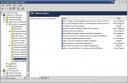I got tired of my Windows 2003 automatic installation of security updates (and restart) when they are released, so I decided to go digging around to find a way to stop that. A quick Google search got me this site, whose step 2 did the trick. Here are the steps for my configuration:
- Go to Start->Run, and type ‘gpedit.msc ‘ without the quotes and hit OK.
- Browse down to Local Computer Policy->Computer Configuration->Administrative Templates->Windows Components->Windows Update.
- The settings which I changed are:
- Enabled ‘Configure Automatic Updates‘ and set it to ‘3 – Auto download and notify for install’
- Enabled ‘No auto-restart for scheduled Automatic Updates installations‘
- Disabled ‘Allow Automatic Updates immediate installation‘
- Enabled ‘Re-prompt for restart with scheduled installations‘ and set it to 1440 minutes
Screenshot of my Group Policy Object Editor:
As far as I know, Windows XP does not install updates automatically by default, so that might only be a default for Windows Server 2003 which I’m using. However, I believe the restart prompt is defaulted to 10mins for XP and 2003.